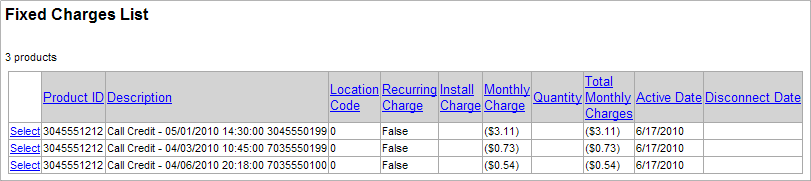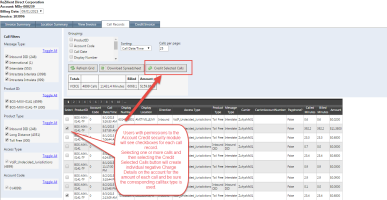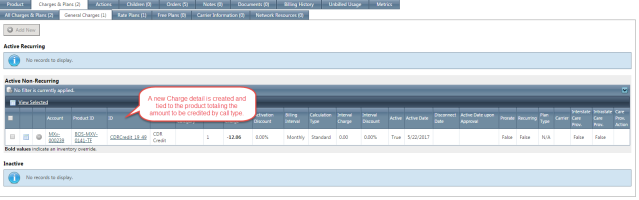View/Download Call Records
The CDR Viewer can be used by internal users or any TBS user to view and download call records for a specific bill cycle. The same grid is shown to both customers and internal users. A Few exceptions do apply, see notes below.
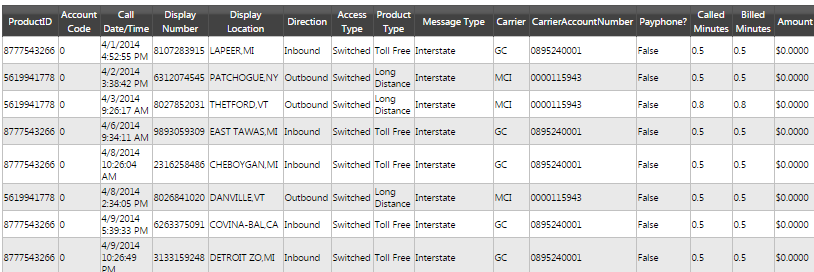
Column Overview
Product IDs for all call types, local, LD, wireless, etc., are combined into one grid.
The Display Number and Display Location are the termination number (or number called) and termination city (or city called).
Access Type indicates the type of call traffic while Product Type identifies the actual type of product.
Direction indicates Inbound or Outbound for the call direction.
Carrier and Carrier Account Number will show if the information is available. Note: This is only available to internal users. Customers do not see this information.
The Payphone? field indicates whether the call is a payphone surcharge call.
Called Minutes and Billed Minutes show which calls may have fallen into a free minute bucket.
Calls per page
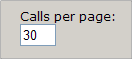
- The default is set to 30
To change the number of calls per page displayed in the grid,
- Update the number in the Calls per page textbox
- Click the Refresh Grid button
Download Spreadsheet button

To export the Call Detail Records in the grid to an Excel spreadsheet
- Click the Download Spreadsheet button
- In the File Download window
- Click Open to view the spreadsheet
- Click Save to save the spreadsheet
- Click Cancel to return to the Call Record tab
Grid Paging
The grid supports paging, which can be accessed from both the top and bottom of the grid. The current page number appears in white.
Click on a page number to navigate to that page. Click on the left and right dots (…) to access lower and higher page numbers, respectively.
Call Filters
Filters are available to limit the list of call records to specific types of calls. Calls can be filtered by various types in the following categories:
- Message Type
- Product ID (*note: For accounts with more than 100 products, a Show All or a Search box will be available)
- Product Type
- Access Type
- Account Code
The number of call records types in each category is listed next to the item.
To narrow the call records listed in the grid, select the appropriate checkboxes or radio buttons that match the criteria and then click the Refresh Grid button. Clicking the Toggle ALL link will alternate between selecting all checkboxes and deselecting all checkboxes. An item will automatically be selected if only one type of item exists for the category
Call Filtering Options-
Less than 100 Products (products listed with corresponding checkboxes)Call Filtering Options
More than 100 Products (search box)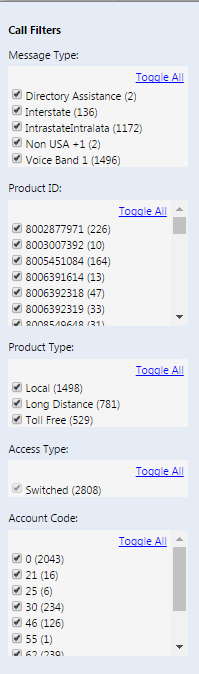
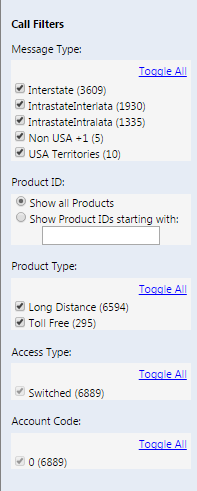
Call Grouping
Calls may be rolled up into one group or several groups simultaneously. Available groups are:
- Product ID
- Display Location
- Account Code
- Access Type
- Call Date
- Message Type
- Display Number
- Product Type
To roll calls up into groups,
- Select the checkbox next to one or more groups in the Grouping list
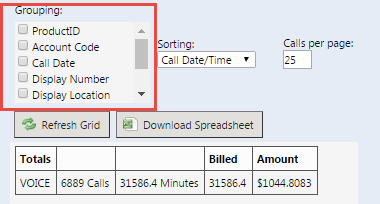
- Click the Refresh Grid button
Sorting
Call records may be sorted on a specific column. Available columns are:
- Call Date/Time (Default)
- Display Location
- Product ID
- Access Type
- Account Code
- Message Type
- Display Number
- Product Type
To sort on a column,
- Select the column to sort on in the Sorting drop-down list
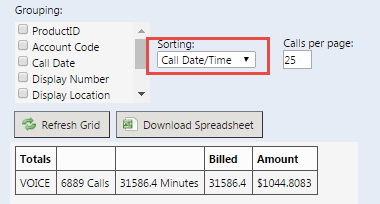
- Click the Refresh Grid button
Credit Selected Calls button
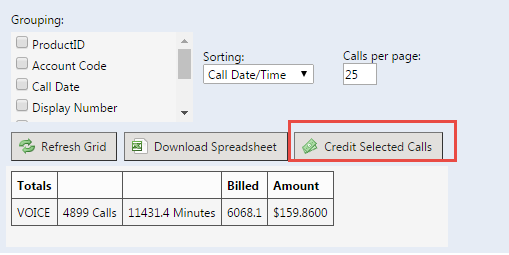
This button will only be visible if the user has access to the AccountCredit module
To apply a credit to individual calls
- Navigate to the first page of the grid where call(s) to be credited are located
- Select the checkbox next to the call(s)
- Click the Credit Selected Calls button
A message will appear at the top of the grid to indicate how many calls were credited and the total dollar credit for the calls

Each call may only be credited once. If a call is attempted to be credited more than once, the following message will appear.

Integrated Products
A negative charge detail element will appear on the Product for each summary of call types credited.
Traditional Products:
A negative fixed charge with a Pending Status will appear on the Fixed Charges tab for each credited call.